May. 25, 2020
Technology can be intimidating, but it doesn’t have to be. Nicole and Jesse from the Office of Information Technology are here to help answer your lingering tech Qs.
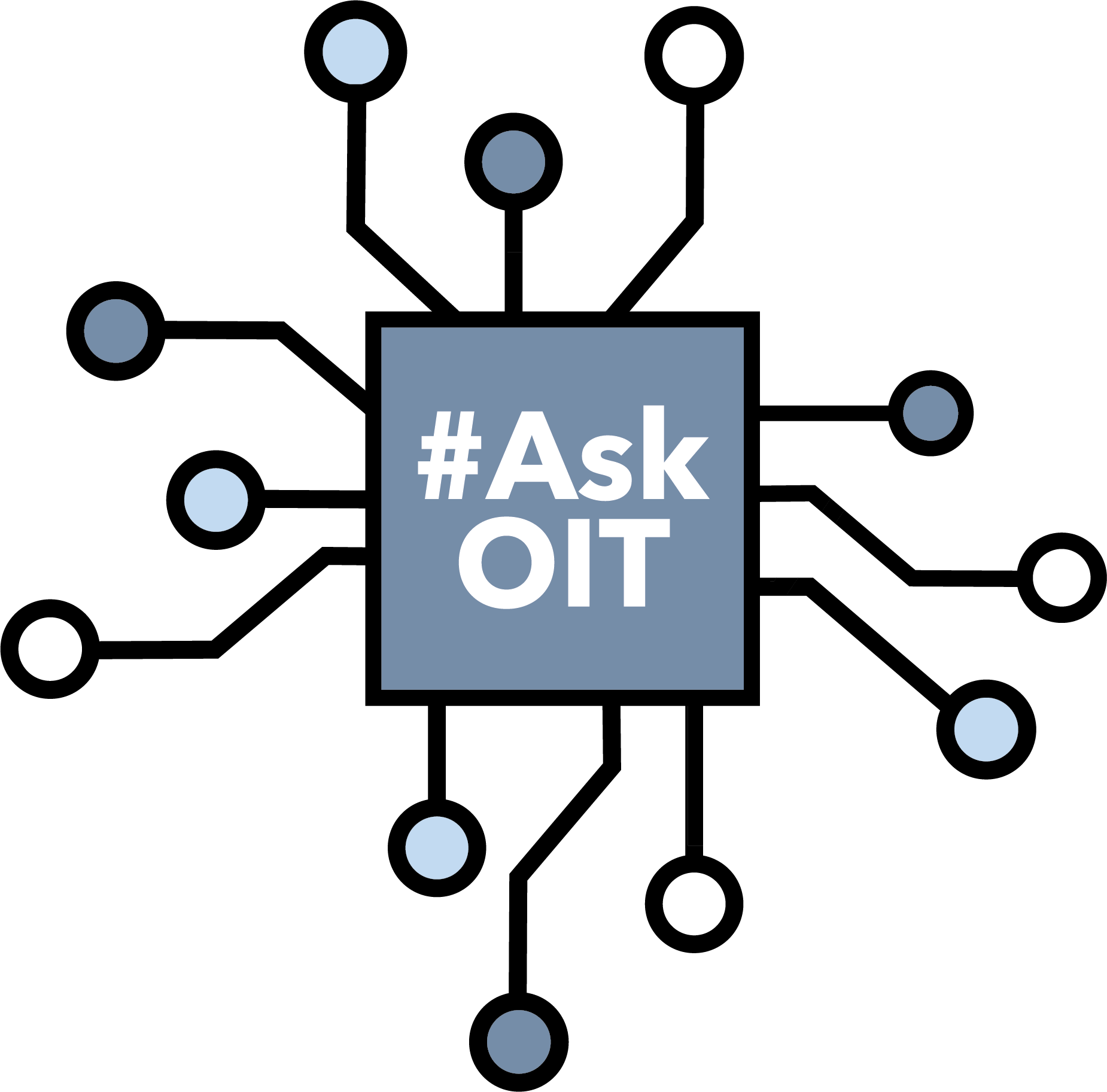
Q. I have an ongoing battle with AutoCorrect in my Word documents. Is there a “simple” FAQ to help me better understand how to navigate AutoCorrect? The most challenging issue I have is with auto indentation — sometimes it changes within one document.
A. AutoCorrect. It can be terrific.
Terrific.
TERRIBLE. WE TYPED TERRIBLE.
But never fear: You can teach AutoCorrect a few things. For one, you can add entries manually. That’s especially helpful if you know there are certain words that you misspell every time. As for those pesky indents, you can get rid of them — along with other formatting pre-sets — by changing your AutoFormat options.
Q. I’ve been unsuccessful in getting a Zoom background to take in my account while working from home. Is my home laptop that bad that it won’t allow for it? Additionally is it possible to upload a background to Google Meet?
A. If Zoom gives you an error that your computer doesn’t meet its minimum requirements for a virtual background, you’re out of luck. Those standards are set so your computer or Zoom call doesn’t slow to a crawl trying to process things.
Before you chuck the whole computer out the window, though, check one thing: that you’re on the latest version of the Zoom client. Using an out-of-date version can trigger an error.
Sadly, Google Meet doesn’t yet support virtual backgrounds. But rest assured: We’ll shout it from the rooftops if and when Google decides to adopt that feature.
Q. As an alum, I don’t remember my St. Edward’s password. Where would I go to reset it?
A. You can reset your password at identity.stedwards.edu. And if you can’t remember the security questions you originally set, OIT support can confirm your identity and get you back into your account. Just email us at support@stedwards.edu or contact us at support.stedwards.edu to get that process started.
That said, if you’re trying to remember your password so you can access your St. Edward’s email account, that’s a little trickier. Email access expires one year after graduation. Your username and account remain active, so you can log in to myHilltop to review grades or request transcripts; but your email inbox is deleted after that one-year period.
Q. As a faculty member, I really like how easy it is to navigate between my work tools because they’re all integrated with single sign-on. But in my private life, I have account, log-on and password fatigue. Is there a tool or app that you all like to help manage passwords and accounts?
A. After we stopped jumping up and down in celebration at being asked about password managers, we consulted with our senior cybersecurity analyst, Brant Christiansen, to get the best recommendations.
Overall, we like 1Password for its ease of use and its ability to work across devices (Windows, Mac, iOS, Android, Chrome OS, Linux). But there is a growing number of tools — including free options — out there you might like, too.
Also worth noting: Saving and managing your passwords via Google Chrome or another web browser is convenient, but it may not be as secure as using a standalone password manager.
Got Another Question?
Each month, we’ll post answers to a handful of questions submitted by members of the St. Edward’s community. You can submit a question any time (and anonymously) through our simple submission form.