Web accessibility ensures that all users of our website, including those with disabilities, can access, navigate, and interact with our content in a way that best suits their needs or preferences.
| Common disabilities | What impacts usability? |
|---|---|
|
|
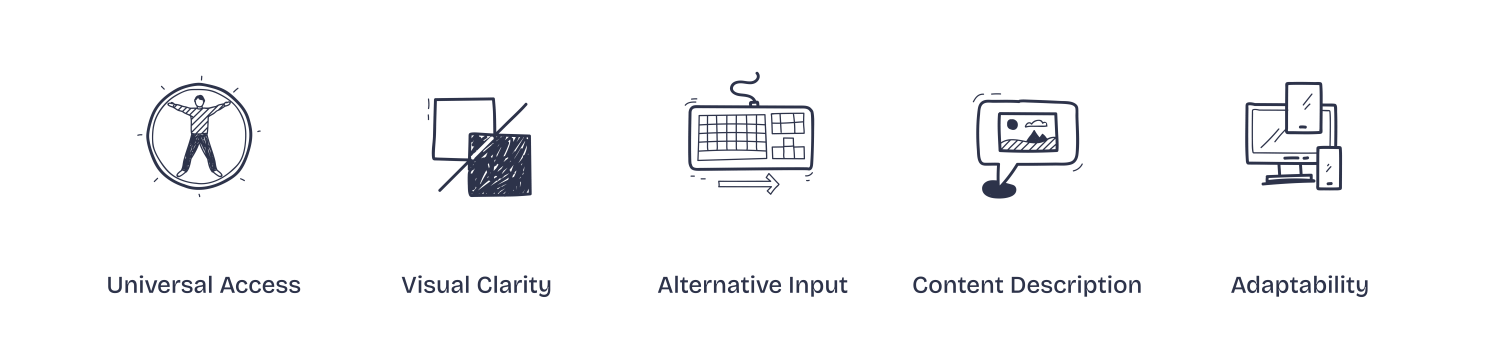
What are the characteristics of an accessible website?
- Universal Access: Ensure all users, regardless of ability or technology, can access the website’s content.
- Visual Clarity: Use clear layouts, readable fonts, and sufficient color contrast for easy viewing.
- Alternative Input: Support navigation through keyboards, screen readers, and other assistive technologies.
- Content Description: Provide text alternatives for images, videos, and other media to accommodate all users.
- Adaptability: Design content to be flexible across different devices, screen sizes, and assistive tools.
Why should you build an accessible website?
- Accessibility allows users with disabilities to navigate and interact with our website as easily as those without disabilities.
- Accessible websites often rank higher in search engine results, increasing visibility and traffic.
- Designing for accessibility improves the user experience for everyone.

ADA Accessibility
St. Edward’s University is committed to ensuring that its website is accessible to individuals with disabilities in compliance with the requirements of Section 504 of the Rehabilitation Act of 1973 and the statute's implementing regulations at 34 C.F.R. Part 104, and Title II of the Americans with Disabilities Act of 1990 and that statute's implementing regulations at 28 C.F.R. Part 35.
Web Accessibility Guidelines
St. Edward's University is committed to accessibility of our website for all audiences. For this reason, we purchased Siteimprove, a tool that helps us maintain and improve the website experience.
Siteimprove is a great resource for identifying broken links, misspellings, and alt text for images. These are all important topics that help create ideal user experiences for your website visitors.
We encourage everyone to watch the Platform Overview Webinar for New Users, since it is a great walkthrough for a new user to the Siteimprove platform. We have highlighted certain minute marks below that reference our initial focus topics of fixing Broken Links, Misspellings, and Alt Text Images.
Step #1 Watch the short Webinar: Platform Overview Webinar for New Users
- CMS Deeplinking feature has been enabled to make for easy navigation between the Siteimprove platform and the website CMS.
Step #2 Learn to update your broken links
- In Siteimprove, navigate from the Main Menu > Quality Assurance > Links > Broken links
- Helpful hint: Disable CSS or Enable HTML to make broken links more evident
- Login to CMS to fix errors
Resources: Broken Links in Platform Overview Webinar (14:05) and Step-by-Step Directions for Broken Links
Step #3 How to identify and correct misspellings
- In Siteimprove, navigate from the Main Menu > Quality Assurance > Spelling > Find Misspellings
- Helpful hints: Add Words Tab for dictionary terms, Thumbs up adds to dictionary, Thumbs down marks as misspelling
- Login to CMS to address misspellings
Resources: Misspelling in Platform Overview Webinar (22:50) and Step-by-Step Directions for Misspellings
Step #4 How to include Alt Text for Images
- In Siteimprove, navigate from the Main Menu > Accessibility > Issues > Sorting Options
- Login from the CMS to update Alt Text
Resources: Alt Text in Platform Overview Webinar (43:00) in Image Alt Text Best Practices
Additional Trainings, Certifications, and Siteimprove Academy
All content owners are expected to meet accessibility requirements. While our CMS templates automatically handle most compliance needs, anyone responsible for maintaining content must ensure their site remains accessible as their content develops over time.
Educate your team and test your site frequently
Ensure your team knows about available testing tools and consult Siteimprove to mitigate accessibility issues.
Provide a straightforward way for users to communicate problems with your site
Make it easy for users to contact you. If you prefer not to provide a phone number or email, consider creating a contact form using Google Forms or Qualtrics.
Testing is the first step toward determining if your website is accessible. Start with Siteimprove. This tool will help you find broken links, misspellings, and missing "alt text" on your images. By following a few simple rules, you can keep your sites accessible as part of your daily routine.
Provide appropriate alternative text
Always provide a textual alternative to non-text content—like photos and illustrations—on your web pages. This is critical for users who rely on a screen reader to read the website's content.
Ensure links can be understood out of context
Every link should make sense if the link text is read by itself. Screen reader users may choose to read only the links on a web page. Phrases like "click here" and "more" should be avoided.
Provide appropriate document structure and ensure the content is clearly written and easy to read
Headings, lists, and other structural elements provide meaning and organization to web pages and can facilitate keyboard navigation. To make your content easier to understand, write clearly, use legible fonts, and use headings and lists appropriately.
Ensure accessibility of non-HTML content
PDFs, Word files, and other non-HTML content must be as accessible as possible. If you cannot make it accessible, use HTML or provide an accessible alternative. PDF documents should also include a series of tags to make them more accessible.
Provide headers for data tables
Tables used to organize tabular data must have appropriate table headers. Data cells should be associated with their appropriate headers, making it easier for screen reader users to navigate and understand the data table.
Prioritize Text Clarity
The greatest obstacle for visually impaired users is text clarity, so take every measure to increase legibility (clarity of letters) and readability (clarity of text blocks).
Do not rely on color alone to convey meaning
The use of color can enhance comprehension, but do not use color alone to convey information. That information may not be available to a user who is color-blind or uses a screen reader.
Caption and/or provide transcripts for media
Videos and live audio must have captions and a transcript. A transcription may be sufficient for archived audio. YouTube and Vimeo provide free captioning services, but always check to make sure the transcription is accurate.
Self-Service Testing Tools
Siteimprove
St. Edward's content owners can take advantage of Siteimprove. This app includes accessibility tools that allow you to control WCAG 2 A, AA, and AAA barriers that damage user experience and brand reputation. Siteimprove pinpoints issues via on-page and in-code highlights, allowing you to jump right into our CMS and fix accessibility issues right away.
ANDI
ANDI, the Accessible Name and Description Inspector, is an open-source test tool released by the Social Security Administration that checks web content for accessibility compliance.
axe Browser Extension
A free Axe browser extension for Chrome and Firefox or native mobile apps. It is simple to use, doesn’t require advanced accessibility knowledge, and won’t waste your time with false positives.
Color Contrast Analyzer by the Paciello Group
The Color Contrast Analyzer helps you determine the legibility of text and the contrast of visual elements, such as graphical controls and visual indicators. Learn more about color contrasts and the University palette.
WAVE Browser Extensions
Evaluate web content for accessibility issues directly within your browser. The extension can check intranet, password-protected, dynamically generated, or sensitive web pages. Also, because the WAVE extension evaluates the rendered version of your page, locally displayed styles and dynamically generated content from scripts or AJAX can be assessed.
Newsletters
Accessibility in the News
Microassist's newsletter includes articles and blogs, conferences and training, and a listing of accessibility resource pages.
Knowbility
A nonprofit organization based in Austin, Texas and an award-winning leader in accessible information technology. Each year, they directly serve more than 1,000 people through the OpenAIR program and training/ consulting services.
Development Tips & Links to More Information
- Develop to current Web Content Accessibility Guidelines (WCAG) 2.0 to Level AA
- Develop to the current Section 508 accessibility standards
- Use HTML elements as they're intended to be used
- Ensure that all actions can be performed using just a keyboard
- Use plain language
- Use high color contrast (dark gray on white instead of light gray on white)
Contact Us
Get in Touch
Location
Main Building G9
Zoom (by appointment)
