Apr. 27, 2020
Technology can be intimidating, but it doesn’t have to be. Nicole and Jesse from the Office of Information Technology are here to help answer your lingering tech Qs.
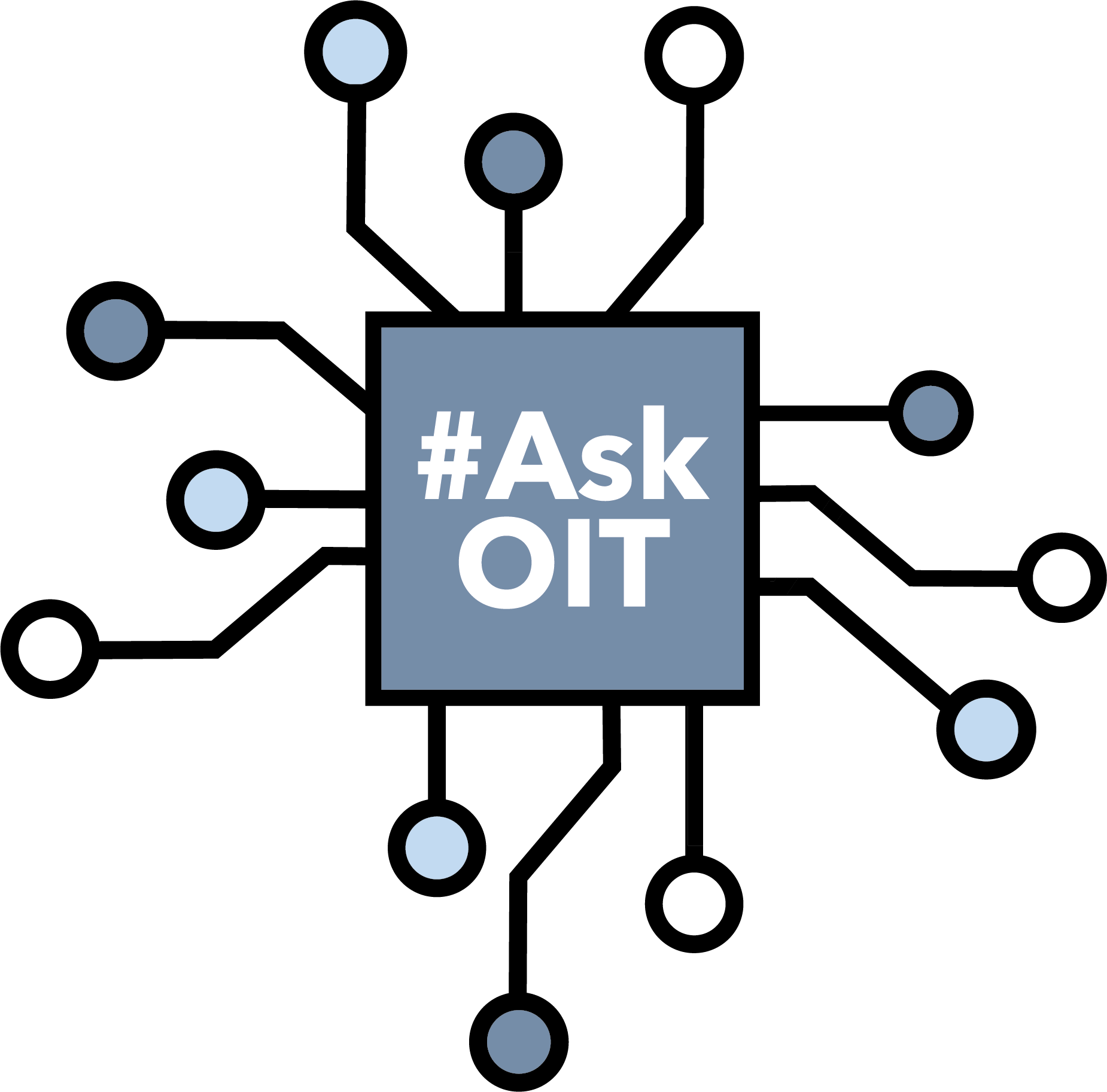
Q. How can I clean up my computer for speed? For instance, does deleting old downloads help?
A. Regardless of what kind of computer you have, there’s a few general recommendations that can speed it up:
- get rid of apps you don't use
- close apps when you're not using them
- delete old downloaded files
- empty your computer's trash
- close browser tabs
Can’t recommend that last point enough. Closing browser tabs is a little step that will save your computer some memory and, therefore, help it run faster. (Plus, you’ll make it so much easier on yourself when you’re trying to find the right tab to screen share on your video call.)
For more info on how to speed up your computer, check out these guides for Windows 10 and macOS.
Q. I often send emails through Gmail to a large group of people and use BCC. Does that increase the chances my email actually ends up in the Promotions tab or the spam folder?
What’s a better way to send out emails to a group of people that would reduce the chances that email platforms would assume my message was marketing material?
A. Yes, bulk emails with a bunch of people BCC’ed do tend to be identified as marketing or promotional content by Gmail, which then bumps them to the Promotions tab — or, potentially, the spam folder. We’ve seen this happen even when everyone involved (the sender and those copied on the email) have St. Edward’s email addresses.
If you have a specific group of people (like a class or cohort of faculty) you want to send a message to, then using Google Groups will be your easiest option. You can request a group from OIT. After it’s created, you can add or remove members to the group. Group members will receive any messages sent to the group address.
Q. As a staff member working from home, I have to shut off my laptop every night because it keeps making notification sounds even when all programs and apps are closed.
I have no clue what these notifications mean or how to stop them, even after going into settings and silencing most notifications.
A. Without seeing the laptop and what’s installed on it, it’s hard to say which programs are pinging with notifications. If you want us to look at specifics, contact OIT support and we’ll take a closer look!
Regardless, a general rule of thumb to help with the notifications that go bump in the night: put your computer in sleep mode or power it down completely overnight and when you’re not using it. Closing the laptop may not be enough to stop the noise, depending on the notification settings you have enabled on various apps.
Shutting off your laptop also reduces energy usage and can keep your computer running faster over time.
Our other suggestion is to do an audit of all the programs you typically get notifications from (the ones you notice in the daytime, when you’re using your computer). Where you can, set up Do Not Disturb schedules and pay attention to which apps have desktop push notifications enabled.
Q. I feel like I look very dark in my video calls, so how do I light myself better? And when I have a white wall behind me, virtual backgrounds appear on my head or face/skin. Help?
A. Proper lighting for video calls is a tricky dance. We’ve compiled some best practices for videoconferencing, which include lighting. The biggest thing is to light your face, which means keeping the room’s largest light source — like a window — in front of you. (Your monitor will provide lighting for your face, too, but it could use some help.) You’ll want lesser lights or lamps to the side and behind as well.
For more advice, we’re a fan of these five tips from The Verge on looking your best in a video call.
As for Zoom’s virtual backgrounds, that’s tough. The lighting tricks above should help provide contrast between you and the wall. Shadows can play havoc with virtual backgrounds. You’re right to use a wall painted a solid color; the goal is to make sure the wall behind you has as much contrast with you and what you’re wearing as possible.
If you have a brightly colored accent wall somewhere else in the house, it might be worth trying out video calls in front of it. If the backgrounds are really important to you, you can invest in a portable green screen. But we’d recommend the low-tech, no-cost option of adjusting lighting first.
Got Another Question?
Each month, we’ll be posting answers to a handful of questions submitted by members of the St. Edward’s community. You can submit a question any time (and anonymously) through our simple submission form.