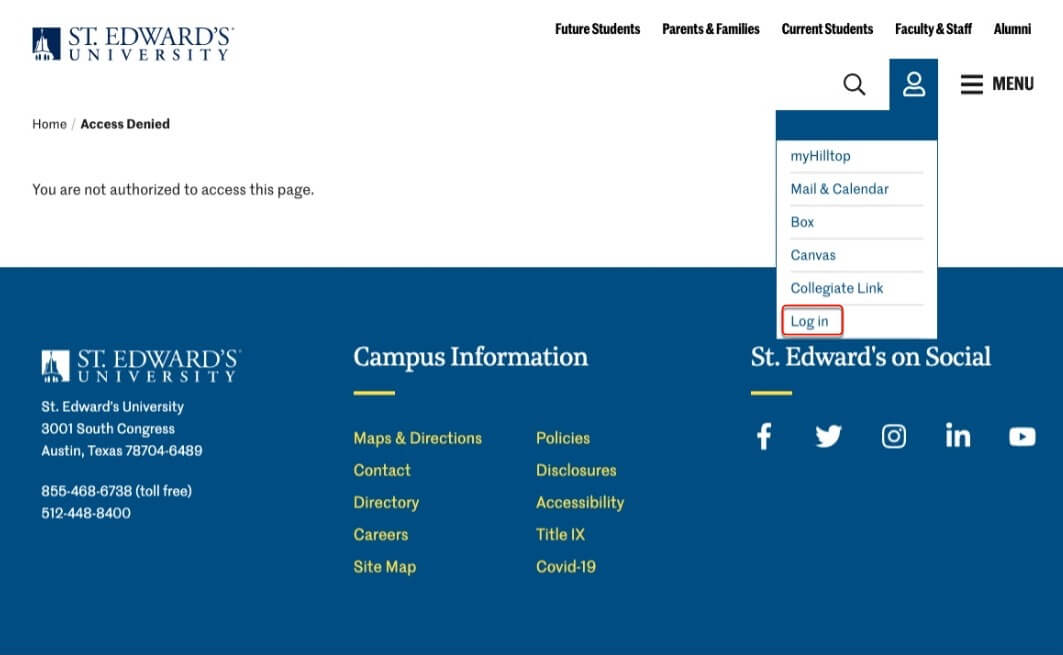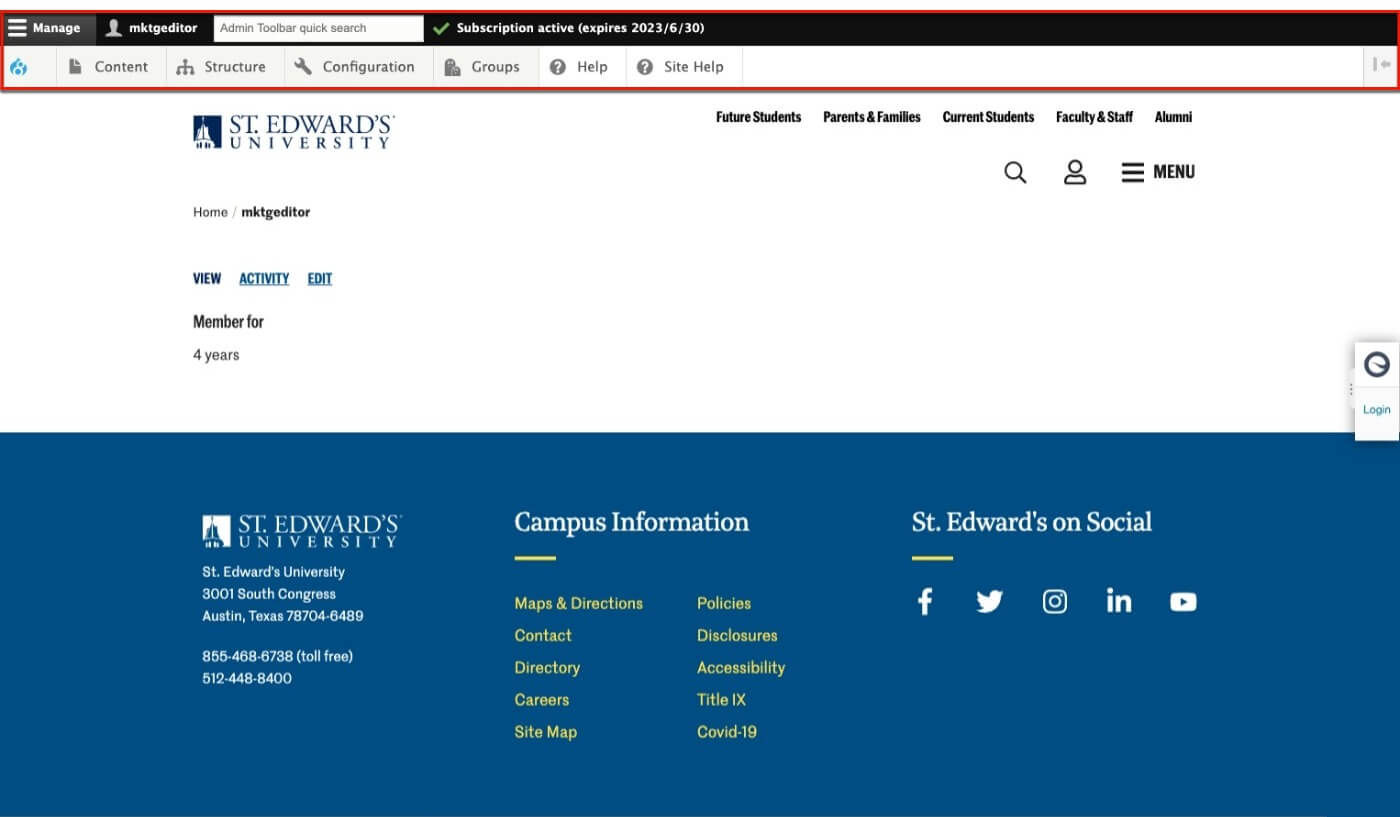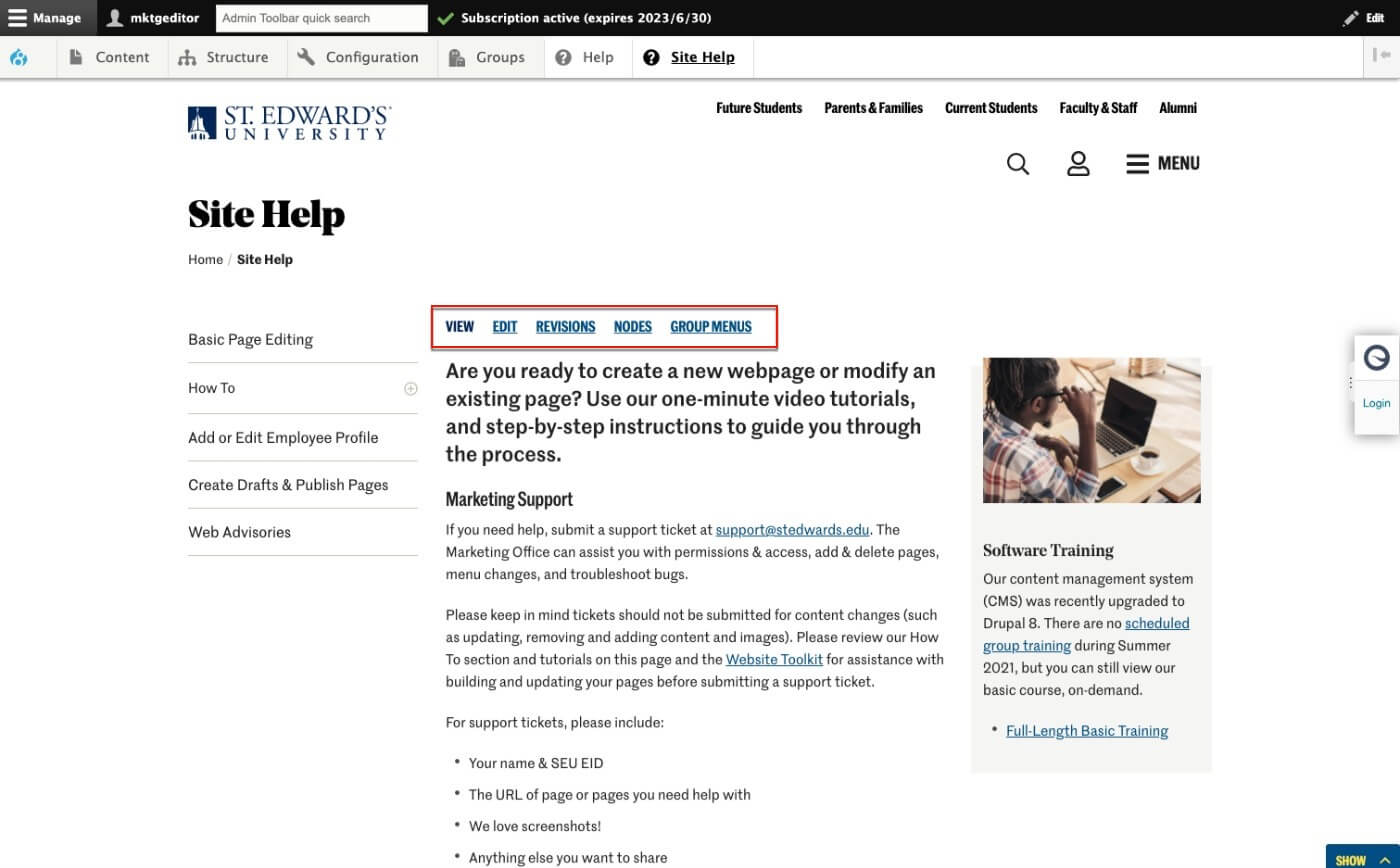Editing your website with Drupal isn't a whole lot of fun if you can't actually edit anything.
A number of things can prevent easy access to editing tools. This document will lead you through some simple troubleshooting tips to help get you up and running.
Are you logged in?
Yes, it seems pretty basic, but logging in to Drupal is the first step.
- Click the avatar icon near the top right of any SEU webpage
- Select "Log in"
- Click the yellow "Log in" button (sorry, you have to click log in twice!)
- Sign in using SEU's central authentication system (two-factor authentication is now required).
- Presto! You're in
Do you see the editor toolbar?
Drupal lets you know you are logged into the CMS by loading a toolbar on top of the SEU site in your web browser. There are many different configurations of the toolbar depending on what type of Drupal user you are, but it should be a long black bar with a gray bar underneath.
- Make sure you are on www.stedwards.edu.
- If you don't see the toolbar, you are not logged into Drupal. If you're sure you're logged in, it could be a cache issue. Click and hold down the shift key on your keyboard while reloading [⟳] the page.
- If you now see the toolbar, great! You are logged in and should be able to edit any pages or sites that have been assigned to you.
- If not, go back to Step 1.
Do you see EDIT and/or Group Controls?
Once you are successfully logged in, browse to a page you should have permission to edit. You should see a small group of links just above your main content. These "controls" may vary depending on if you're trying to edit a page or pageset (group) and based on what permissions you have (group admin or editor). At the very least, you should see links for "EDIT" and "REVISIONS"
- If you do not see the EDIT link, you do not have permission to edit this page. Contact support@stedwards.edu and ask us to check your user account and group permissions.
- If you previously had EDIT access to a page and have lost it, there are some other things you can try.
Two other Self-help solutions, then contact support
- The root cause may be related to recent changes made to our CMS caching policies. There are two ways to restore editing permissions. First, use a "private" or "incognito" browser window to log in and make your changes.
- The second (preferred) option is to remove old cookies set by our website. This allows new cookies to be set and should fix this issue permanently. For instructions on how to do this, please download this instruction sheet (PDF).
- If you need additional support, open a support ticket.